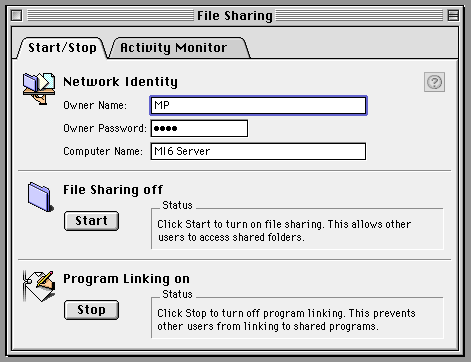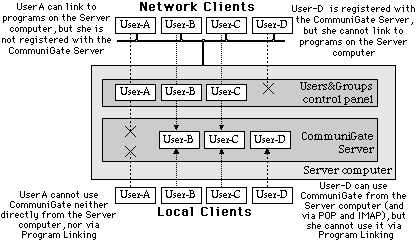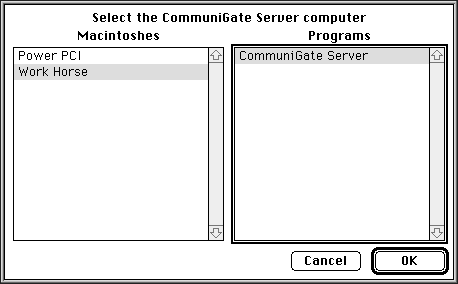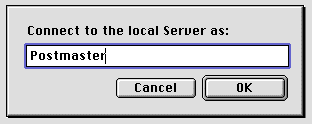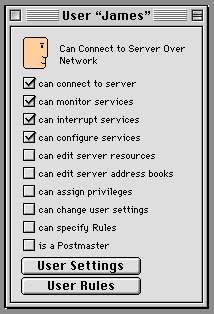Registering Users
The CommuniGate Server allows the administrator to register users (usernames),
also called accounts. The CommuniGate Server stores mail directed to registered
users in the user accounts. Registered users can retrieve messages from
their accounts and submit messages to the CommuniGate Server for delivery,
in several ways:
- using the CommuniGator
application that connects to the Server via any AppleTalk network employing
the Program Linking feature of the MacOS;
- using any POP and IMAP mailer application (on any platform), that connect
to the Server via TCP/IP and/or AppleTalk networks.
Even if you do not have a network and your plan to use the CommuniGate
System on a stand-alone computer only, you still may want to register multiple
users to allow them to use this computer for messaging. Each user can be
provided with a personal account and messaging environment. Even if you
are the only person using this CommuniGate System, you may want to register
multiple names, just to separate your business and private mail accounts,
for example.
Enabling Network Access for the CommuniGator and
FaxSender Clients
To allow network users to connect to the CommuniGate Server with the
CommuniGator application (and/or the CommuniGate FaxSender print driver),
the MacOS feature called program linking is used. If you plan to use the
CommuniGate system on a stand-alone computer or if the clients do not plan
to use the CommuniGator application or the CommuniGate FaxSender to access
the Server, skip this section.
Enabling Program Linking
To enable network access, you should allow users to link to programs
on the CommuniGate Server computer. Open the Sharing Setup (MacOS 7) or
File Sharing (MacOS 8) control panel on the Server computer and make sure
that the Program Linking is On. If it is off, click the Start button to
turn on Program Linking.
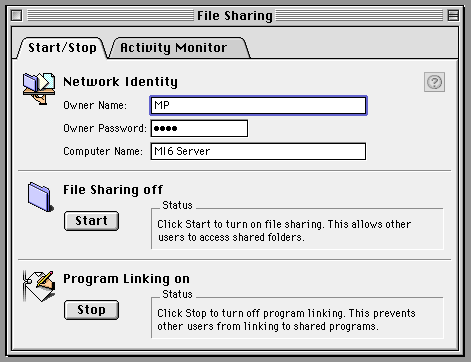
Note: If your CommuniGate Server computer runs the AppleShare
software, use the AppleShare Admin application to turn on Program Linking.
Registering CommuniGate Users with MacOS
Open the Users & Groups control panel on the Server computer and
use the New User command from the File menu to create a user descriptor
for each CommuniGate user. You can choose any names for those users, but
it is recommended to use the Owner Names used on their workstations. The
Owner Name setting can be found in the Sharing Setup control panel on each
workstation.
Note: the names you create in the Users&Group control panel
will be used as the E-mail account names for the CommuniGate users. You
can use spaces in user names, but the underscore symbol (_) should
not be used.
For each user descriptor created, open the descriptor window, set the
user password and select the Allow user to link to programs on this
computer option.
Note: If your CommuniGate Server computer runs the AppleShare
software, the User&Groups panel is not available. Consult your AppleShare
manual to learn how to register network users and how to allow them to
link to programs on the server computer.
MacOS and CommuniGate Registrations
Now the network users can connect to the server computer using the names
and passwords you have assigned, and they can link to the programs (including
the CommuniGate Server) running on that computer. But this does not register
those users with the CommuniGate Server: not all users that have access
to the Server computer may have access to the CommuniGate Server. On the
other hand, some users that are registered with the CommuniGate Server
may be not granted access to the Server computer over the network. The
figure below shows how names are processed when used by network and local
users:
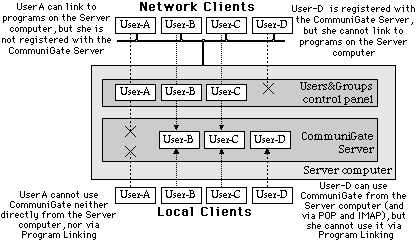
Using the CommuniGator Client Software over
Network
After the network access via Program Linking is enabled, you can install
the CommuniGator Client
software on networked workstations. When you launch the CommuniGator application
for the first time, it will ask you to select the computer running the
CommuniGate Server (if your network has zones, you should select the proper
zone first).
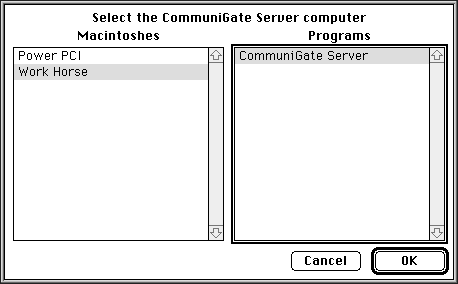
When the proper computer is selected, you should see the CommuniGate
Server application in the Programs list. Select it and click OK.
The Program Linking dialog box appears and allows you to enter the name
and the password. If the message Sorry, this user name was refused
appears, then you are not allowed to link to the programs on the server
computer. Check the Program Linking settings on the server computer as
described above and try again.
If the program linking options are set correctly, the message The
server computer allowed you to connect, but your name is unknown to the
CommuniGate Server appears. Return to the server computer and proceed
with registering user names with the CommuniGate Server.
Registering Users with the CommuniGate Server
Each user should be registered with the CommuniGate Server to be able
to use the CommuniGate services. Various access rights can be granted to
users to allow them to reconfigure the CommuniGate Server, to monitor its
activity, and to modify the shared data resources (fax cover pages, voice
scripts, etc.) The user name Postmaster is always registered and
it has all access rights assigned. When the CommuniGate Server is installed
for the first time, the Postmaster is the only user registered.
Connecting as the Postmaster
When the CommuniGate Server is installed and it is running, you can
connect to the Server using the CommuniGator client application. Login as the Postmaster
from the Server computer:
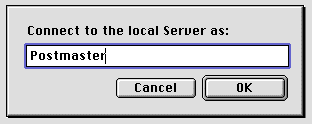
The Server and other menus should appear in the menu bar.
If you have registered the name Postmaster with the Users&Groups
control panel on the Server computer, you can connect as Postmaster
from any workstation on your network.
Creating User Accounts
Choose Users from the Server menu. The list of the registered user names
appears and the New button allows you to add new user names. It is recommended
to use only letters, digits and spaces in user names. The underscore symbol
(_) is used to substitute spaces in user names when messages are
sent via the Internet, so you should not use that symbol in user names:
use spaces when necessary.
Note: If you plan to use CommuniGate with individual POP accounts
created for your CommuniGate users on the Internet System Provider (ISP)
computer, it is recommended to register CommuniGate users using the names
of their POP accounts. For example, if the user John Smith plans to use
a POP account jsmith@provider.com, you should register him with
the CommuniGate Server as jsmith rather than John Smith.
Make sure that the name jsmith is registered with the User&Groups
control panel and that this name can be used to link to the programs on
the server computer.
If a user connects to the CommuniGate Server using Program Linking,
the registered name should be exactly the same as the user name set in
the Users&Group control panel. In order to simplify registration, the
Users list contains the names from the Users&Group control panel, marked
with the bullet (·) symbol. Instead of creating
a new name, you can select a bullet-marked name, click the Open button
and set the Can Connect option for that user.
Note: if you remove such a user from the CommuniGate System later,
the user name will still appear in the Users list, but it will have the
bullet mark again: the bullet-marked names are the names of the users who
can Link to Programs on the Server computer, but who are not registered
with the CommuniGate Server.
Assigning Access Privileges
When you register a new user name with the Users List window, or select
an existing user name in the list and click the Open button, a window appears
and displays the access rights assigned for that user. For regular users,
select the Can Connect option only. If a user should have access
to some management functions, select the required options.
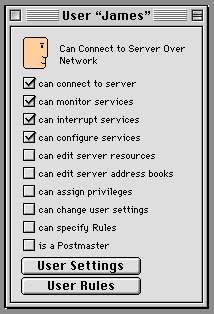
- Can Connect to Server Over Network
- this message indicates that the user name is registered on the Server
computer with the Users&Groups control panel, and that the Allow
user to link to programs on this computer option is selected for this
user.
- can connect to the server
- if this option is not selected, the user is not allowed to use the
CommuniGate Server at all;
- can monitor services
- if this option is selected, the user can see the Server menu and can
open the Monitor and Queue windows, as well as the Log windows;
- can interrupt services
- if this option is selected, the user can use the Interrupt Service
and the Interrupt Line commands in service menus;
- can configure services
- if this option is selected, the user can configure the Server (the
General, Dialer, Router and other settings); the Service Setting and the
Line Settings commands are enabled in service menus;
- can edit server resources
- if this option is selected, the user can edit all resources (except
the User Descriptors) stored on the Server;
- can edit address books
- if this option is selected, the user can edit serverbased address
books; if this option is not selected, the user can only view server-based
address books and retrieve address records from them.
- can assign privileges
- if this option is selected, the user can modify user descriptors.
- can specify rules
- if this option is selected, the user can edit the User Rules that specify
auto-processing of that user mail.
- is a Postmaster
- if this option is selected, the user is a postmaster: the user will
see all mail directed to the local name Postmaster in the In Box; also,
the user is allowed to remove messages from the Server queues.
-
- User Settings
- use this button to invoke a dialog window which allows you to change
various user settings such as user's real
name and special From address.
- User Rules
- use this button to set up user's mail processing Rules.
After you have modified a User Descriptor, the new options will be in
effect the next time that user connects to the CommuniGate Server.
Testing User Accounts
When user names are registered, it is possible to connect to the Server
using their names. Try to connect from the server computer first:
- Start the CommuniGator application
- Choose Connect As from the File menu; the Connect to the Local Server
dialog box appears.
- Type a registered user name.
If you use a name that has not been registered or the User Settings
for that name have the Can Connect option disabled, you will see one of
the following error messages:
You are not granted access to the server
or
The server computer allowed you to connect, but your name is unknown
to the CommuniGate Server.
If a user name has been registered with the Users&Group control
panel, you should be able to access the Server from any other computer
on your network, using the password set for that user name in the Users&Group
control panel.
Multi-User Licenses
The CommuniGate Server allows you to register up to 5 user names (besides
the built-in Postmaster name) without purchasing a multi-user license.
If you need to register more than 5 users, contact Stalker
Software or your local dealer and order a license for as many users
as you need.
After CommuniGate Users are registered, the CommuniGate System can be
used as a LAN E-mail system.